Firm: FinCEN 314a Review Steps
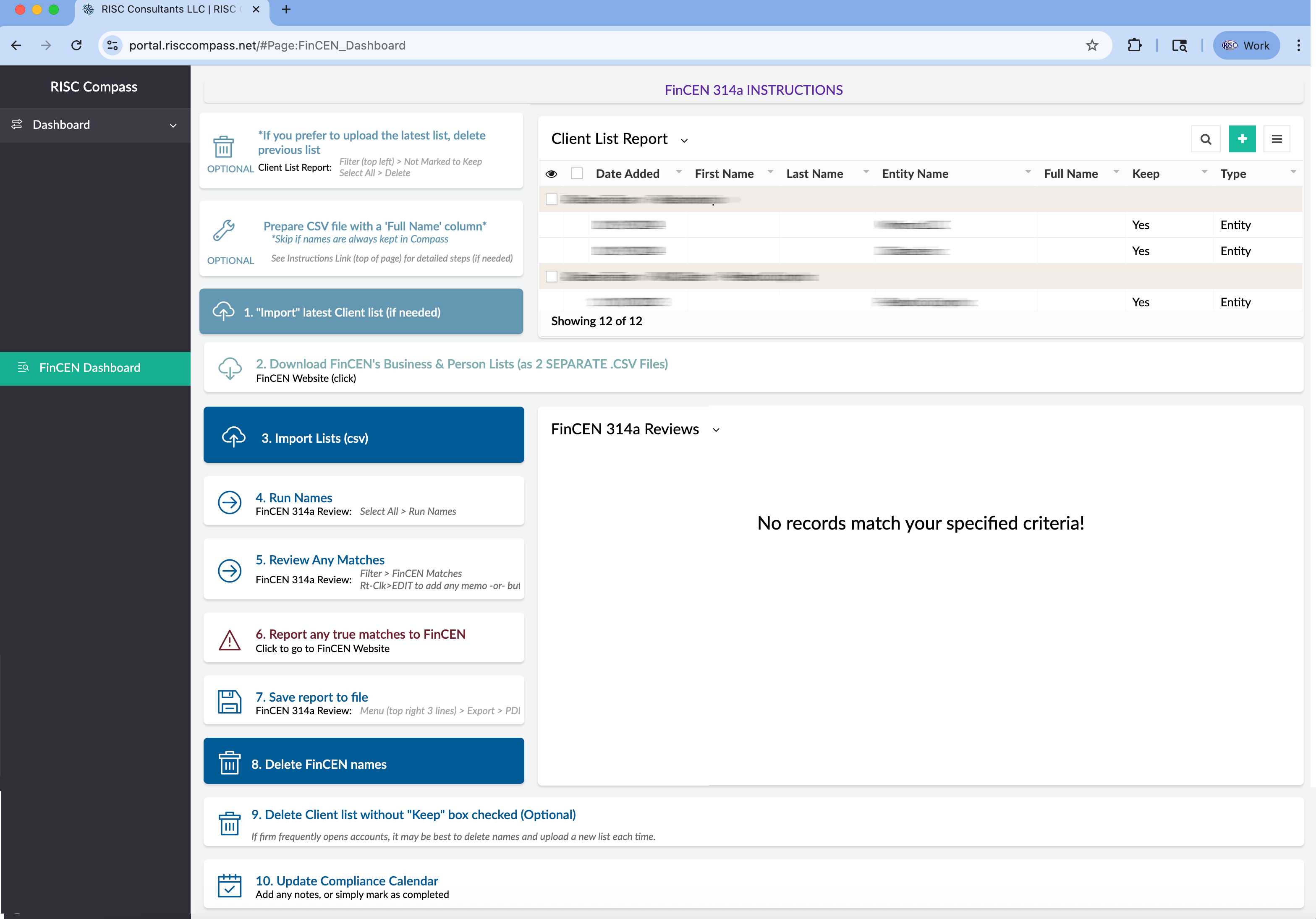 FinCEN Dashboard
FinCEN Dashboard
(Optional) If you prefer to upload the latest Client List, delete previous list
1. Import most recent client list into Client List Report
**Ensure the spreadsheet is saved as CSV
**Names must be in ONE column. Full Name (Individual's full names or entity names)
If using Pershing, see bottom of this article for instructions on creating report of participants
Upload latest list of clients
- If you want to keep the imported names in your list, check the KEEP field.
- If you want to delete this list after the FinCEN Review is complete, leave the Keep empty
2. Download Business & Persons lists
- Download each file as CSV, do NOT download the “Both” file
Download FinCEN Lists
3. Import each list into FinCEN 314a Review Report
4. Run Names
Select ALL (checkbox) > RUN NAMES button
4b. Run Excess Names
Depending on how many names appear on the FinCEN list, you may need to run an additional batch. It is done in seconds!! (no need to upload or anything)
- Press the small arrow next to the report title
- Select Excess Names - Need to run
- Select all, and RUN (as in step 5)
5. Review any matches
- Press the small arrow next to the report title
- Select 'FinCEN Partial Matches'
- Review
- Press the [False Positive] button
- This will add the note “Details have been reviewed and it is determined to be a False Positive” to the notes field.
- *OR* If you need a different note in the field, do not use the False + button
- Add notes: RT-CLK > EDIT
- Select 'FinCEN Matches'
- Review
- Press the [False Positive] button
- This will add the note “Details have been reviewed and it is determined to be a False Positive” to the notes field.
- *OR* If you need a different note in the field, do not use the False + button
- Add notes: RT-CLK > EDIT
6. Report any matches to FinCEN
7. Save Report to File
Occasionally the FinCEN list(s) are SO extensive that the report has trouble saving to PDF (a known issue with Adobe) and you need to save as Excel (XLSX).
**ALWAYS take a moment and open the File exported/saved. Make sure it opens and looks fine before proceeding!!
3 lines top right > EXPORT > PDF
8. Delete FinCEN Names
9. Delete any Client List names (Optional)
Select "Note marked to Keep" in Menu > the SELECT ALL > DELETE
10. Update Compliance Calendar
PERSHING - PARTICIPANT REPORT INSTRUCTIONS
1. Go to Report Builder > All Reports
- (Service & Operations > Report Builder > All Reports)
2. Select “Customer Information Scan – Participant Level Results”
- Search the KEYWORD field for “Participants”
3. Define Filter: Remove/Add: Office Rang(s) & Status ALL (remember you must run for closed accounts too)
4. Select Report Output: Add/Remove and Reorder Columns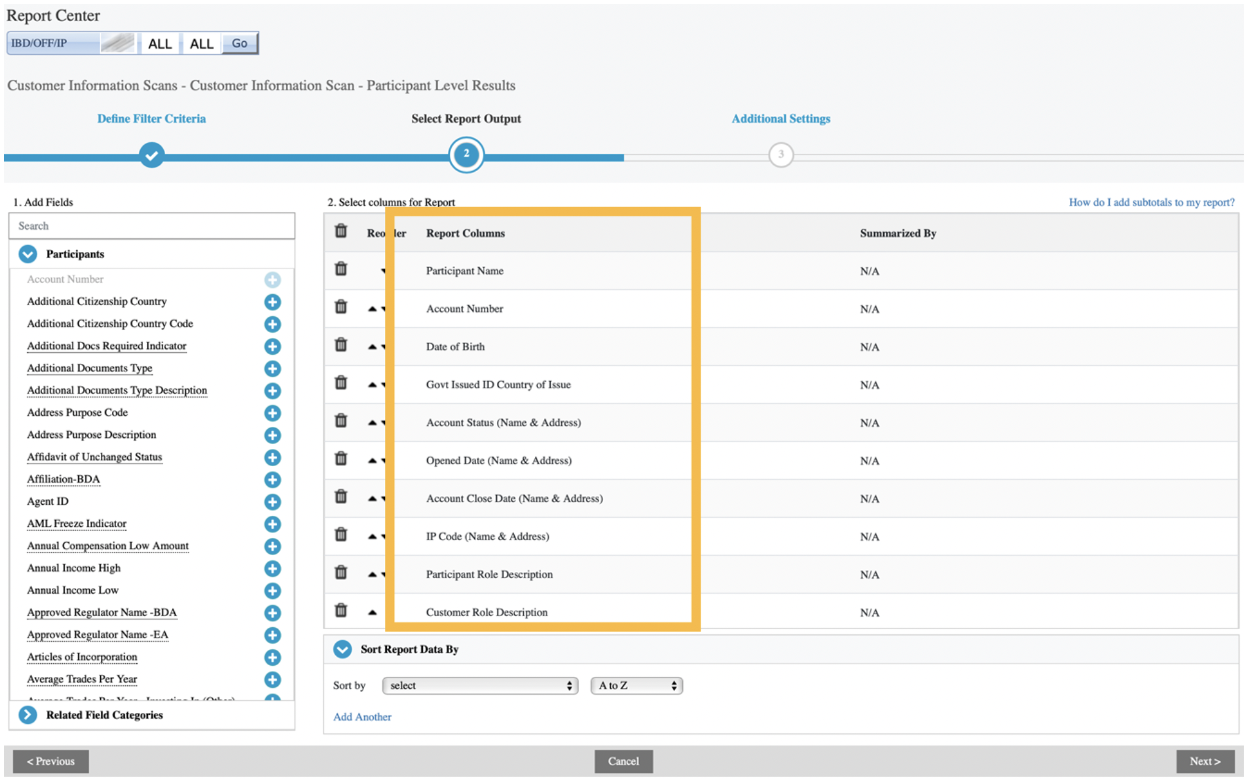
5. Add new Title - Set as Favorite - Auto-Generate (optional) > GENERATE
6. Delete top rows of Excel file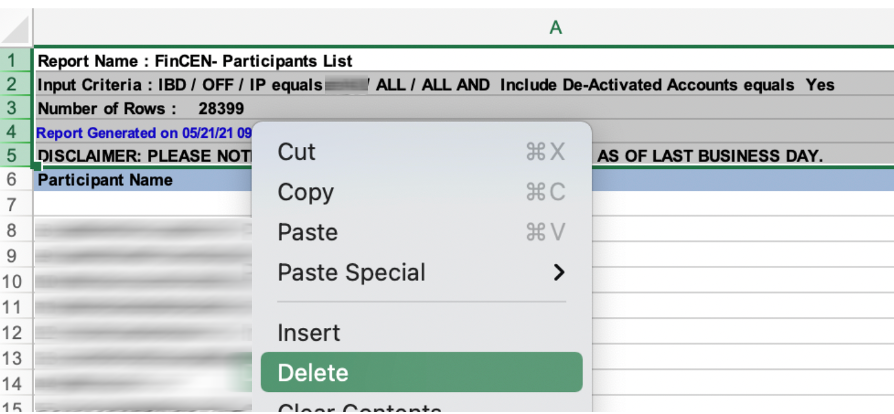
7. COPY Full Name column > PASTE in next tab > Remove duplicates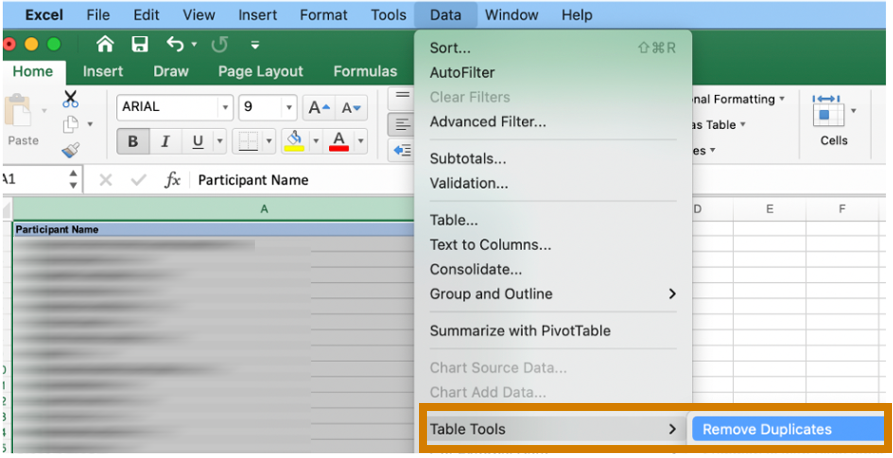
8. Upload with ONLY this column selected + proper dropdown selected
Related Articles
Rep Dashboard
Rep Dashboard Location of Firm’s most current versions of WSP (Written Supervisory Procedures) & RIA Manual [WSP Attestation] Button will attest to your having access, and responsibility to adhere, to the WSPs/RIA Manual w date of last attestation ...Firm: Blotter Review Log
Select statement to review Employee Brokerage Accounts > EBA Statements will show all accounts attested. (Remember you must MARK AS RECEIVED) to tell the system you are finally receiving them) Click [Blotter Review] Button on Command Center ...Firm: Command Center Dashboard
Command Center PRINT/Save to PDF the dashboard view of all data Shortcuts to Compass Knowledge Base and Instructions (detailed How-To instructions) Breaks down the number of active (non-terminated) reps the Firm has, by type MY FIRM Middle line is a ...Firm: Review Submissions|Attestations|Forms
Access the forms needing review You can see ALL forms that were submitted and require your review on your COMMAND CENTER Dashboard (see image below) You can also access the forms directly by going to the corresponding report on the left side of your ...Firm: MSRB Dashboard
MSRB Dashboard MSRB DASHBOARD Total associated persons (reps) at the Firm, if the Firm selected "Munis" as one of the business lines # of reps that have submitted a Political Contributions form in the last 90 days # of reps that have NOT submitted a ...