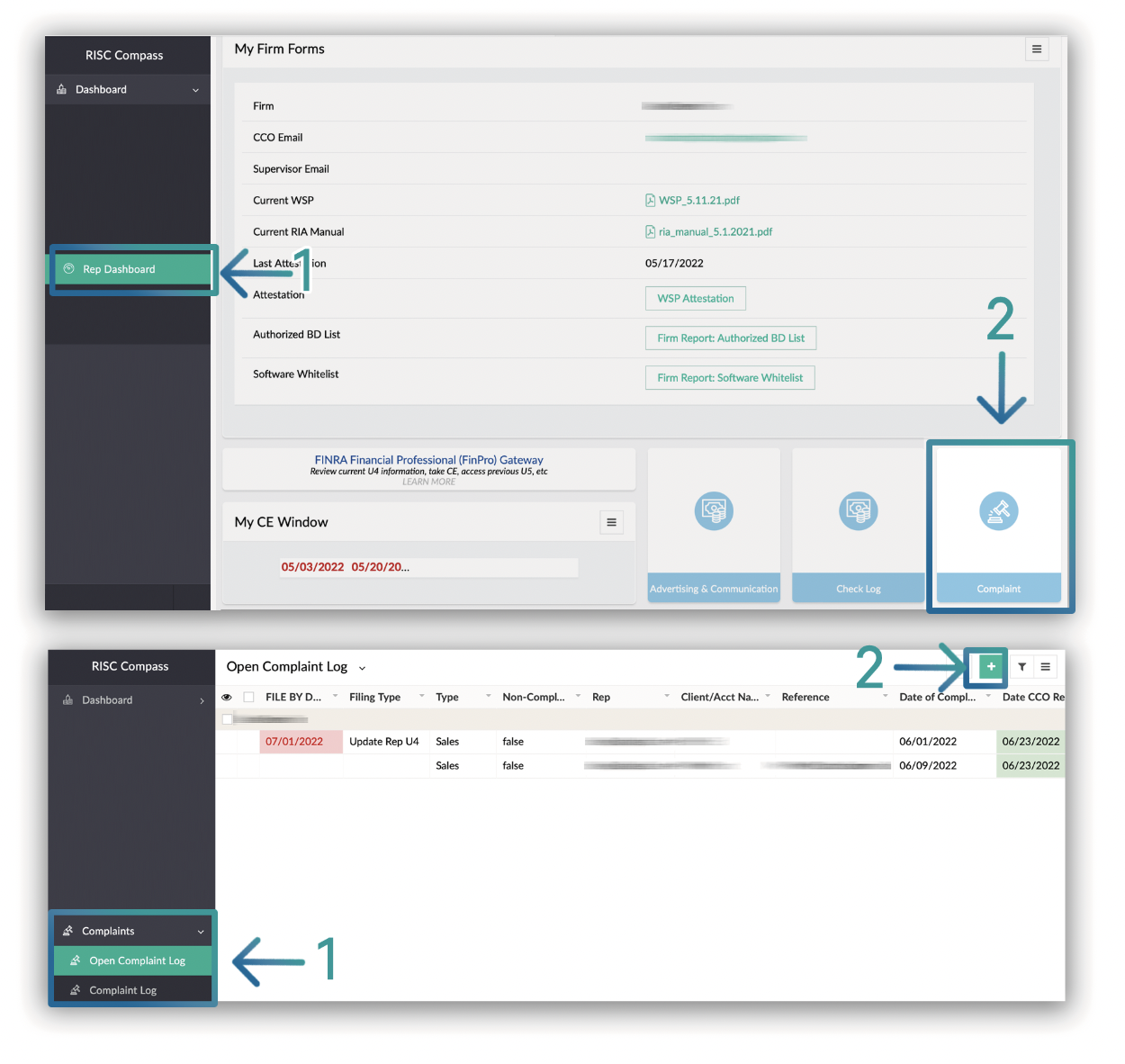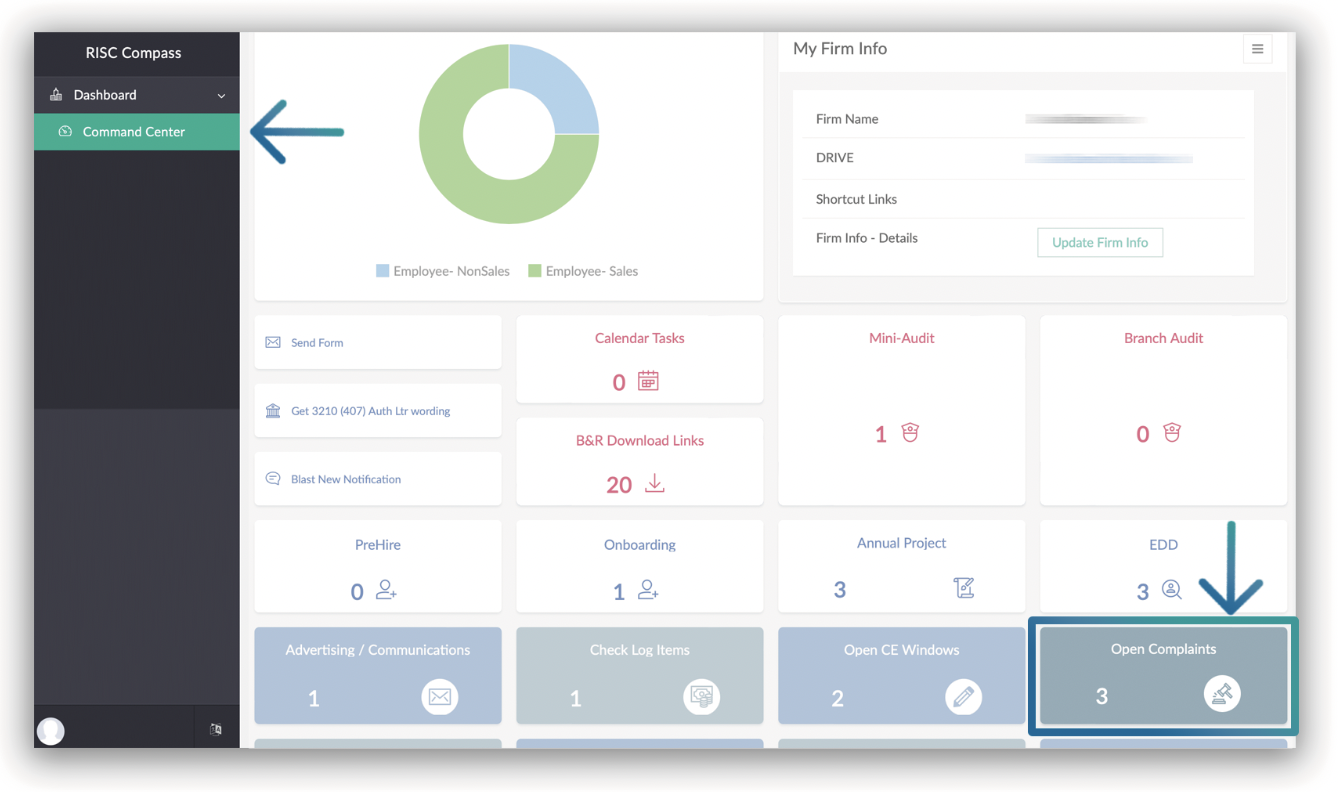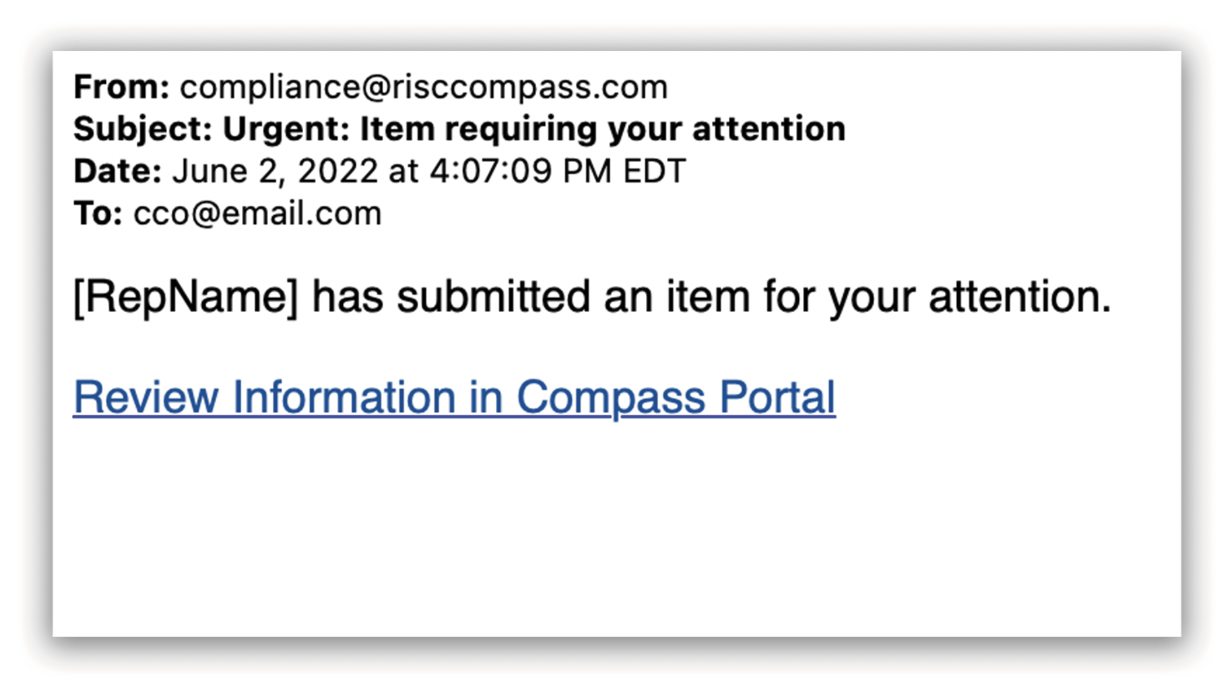Why should I include Inquiries/Non-Complaints in Compass instead of just deleting the inaccurately reported complaint?
The information belongs to the Firm, and the Firm ultimately decides what information is kept in their database, so the choice is yours. But since Compass was created by experienced compliance professionals, we have a few things to keep in mind when deciding to remove, or keep with the Non-Complaint box checked:
1. Sometimes you will see a trend of issues with certain Reps, or clients. If you do not keep track of the issues, you can miss seeing the big picture.
2. If a client complains in the future, and refers to a past issue that you have no record of, you may have a problem. It is helpful to have the whole story if and when a client complains again.
3. If an email is discovered during a regulatory audit, and questioned, you will have the proof showing you reviewed it as well as proof 'why' the decision was made to not classify as a complaint. Remember: If you can't prove it, it didn't happen.
The choice is up to the firm! With such confidential and sensitive subjects, like complaints, falsely labeling them as a complaint via email can cause it's own sets of issues.
When a rep enters a Complaint or Issue into Compass, the CCO (and any email(s) added to the Firm's 'Additional Alert Emails') will receive an automated email, from Compass, alerting to a potential issue (and the link to the complaints report), but no details (or even the word 'complaint') is used.