Firm: Heightened Supervision Reps
Classify Rep as a 'Heightened Supervision' (or remove from list)
- Firm has the chance to classify as Heightened Supervision during the PreHire/Onboarding steps -OR-
- Any time: Employees > Rt-Click Rep Name > EDIT
- Scroll down to Heightened Supervision section > Check the Heightened Supervision box + add details
Heightened Supervision Reviews
- Shortcut: Command Center Dashboard > Heightened Supervision >30 Days -OR-
- Direct: Employees > Heightened Supervision
- Report will show RED if it has been 30+ days since the last Heightened Supervision Review
- Click [Add Review] button to access the review form
- Shortcut: [Add Review] button (addressed above) -OR- Directly: Heightened Supervision > Heightened Supervision Review Form (or Report)
- Review Info
- Date: Automatically adds today's date, but can be edited to accurate date of review
- Reviewer: Name of person responsible for, and performing review
- Review: What is being reviewed. Firm can review for 1 or many different things.
- Compass provides a drop-down of the most commonly reviewed items
- Area to add review notes
Heightened Supervision Review Report
- Compass provides Log of all reviews performed, and is able to be printed or downloaded in a number of formats
- A PDF of the individual review details can be printed/saved at any time by Rt-Click Review > PRINT
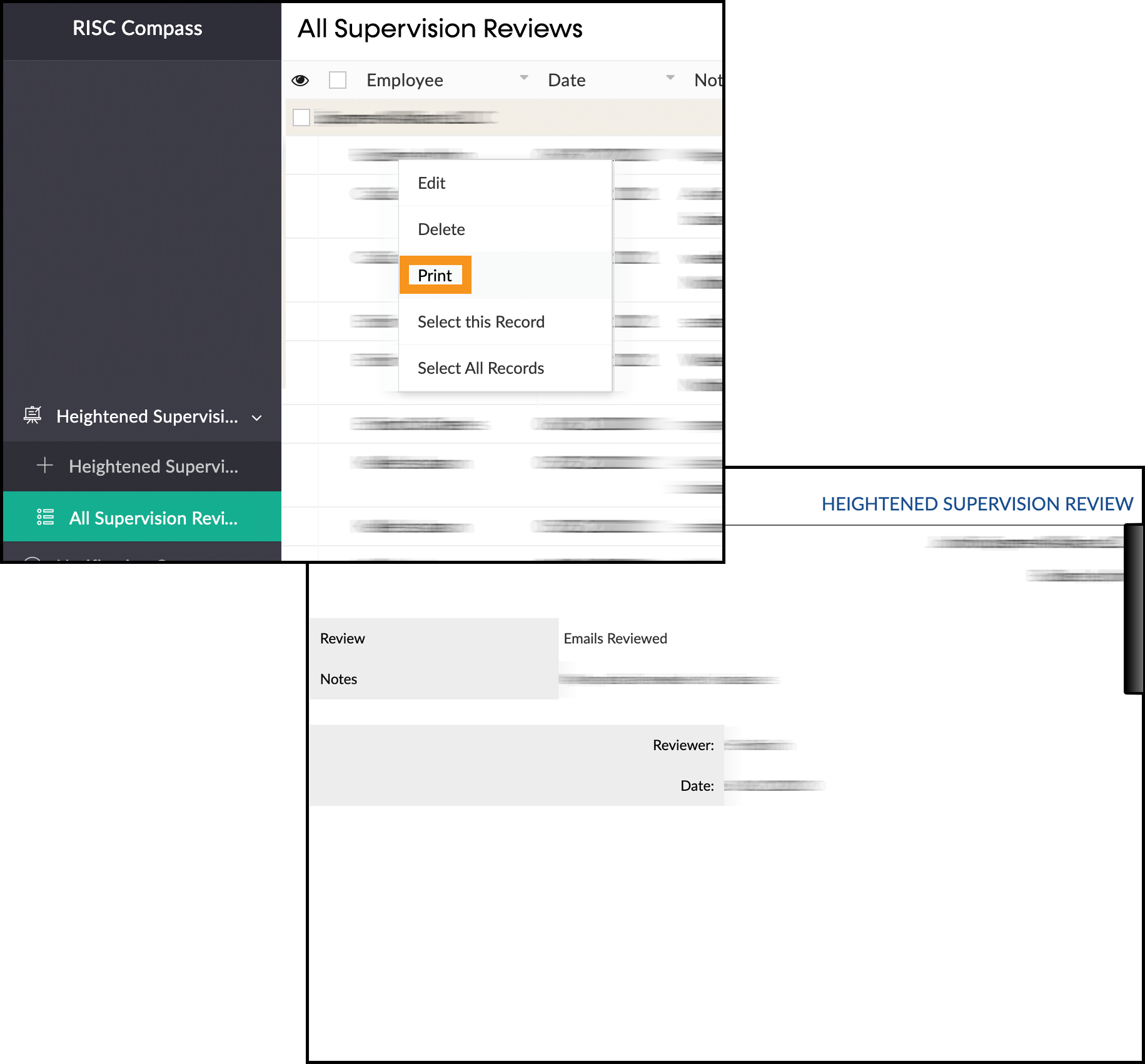 Heightened Supervision Review
Heightened Supervision Review
Related Articles
Firm: Command Center Dashboard
Command Center PRINT/Save to PDF the dashboard view of all data Shortcuts to Compass Knowledge Base and Instructions (detailed How-To instructions) Breaks down the number of active (non-terminated) reps the Firm has, by type MY FIRM Middle line is a ...
Firm: Gather List of All Emails
Create a List of Firm Emails Employees Report > 1) Filter for ACTIVE, and 2) any additional filters (optional) > SELECT ALL > EMAILS FOR A EMAIL BLAST (button) COPY all emails in the separator of your choice (comma or semicolon) > paste in any ...
Firm: Terminating Reps
Terminating Reps (U5|Next Steps) It is VERY important to remember to Terminate a Rep in Compass... The info you get out is only as good as the info you put in Send Rep the required email & copy of U5: AFTER the Rep has been U5ed in CRD, DOWNLOAD the ...
Firm: Review Submissions|Attestations|Forms
Access the forms needing review You can see ALL forms that were submitted and require your review on your COMMAND CENTER Dashboard (see image below) You can also access the forms directly by going to the corresponding report on the left side of your ...
Firm: Complaints
Complaints can happen, but how they are handled makes all the difference in the world. Firms rely on their reps to timely report or escalate any potential issues for review and proper handling, so Compass makes it easy! Initial Escalation | Report to ...